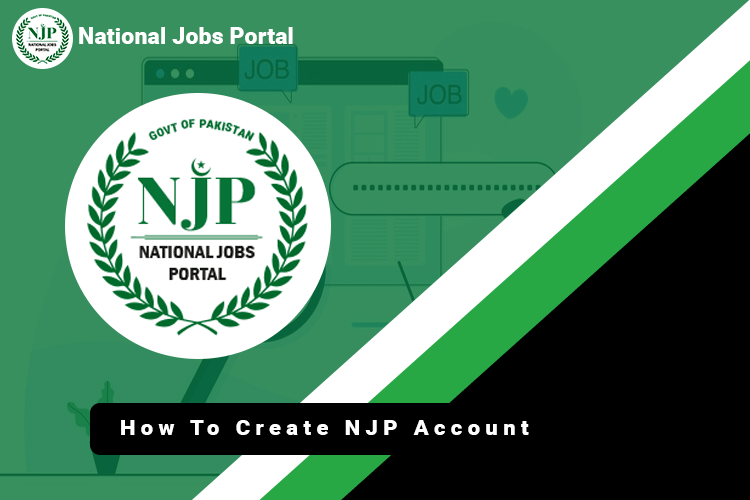How To Create National Job Portal (NJP) Account – How to Set Up an Account on the National Job Portal (NJP) – You will need a computer or mobile device with an internet connection in order to register for an account on NJP, the National Job Portal. Along with that, you have to have all of your personal data, including your name, father’s name, CNIC number, phone number, address, and records of your educational background. You can begin setting up your NJP account as soon as you have these two. Let’s examine how to make a NJP account step-by-step:
Step 1: Open the National Job Portal
How To Create National Job Portal (NJP) Account – Launch a web browser and navigate to the official National Job Portal website. Then, two buttons—login and signup—will appear. You must select “Sign Up.” View the following image: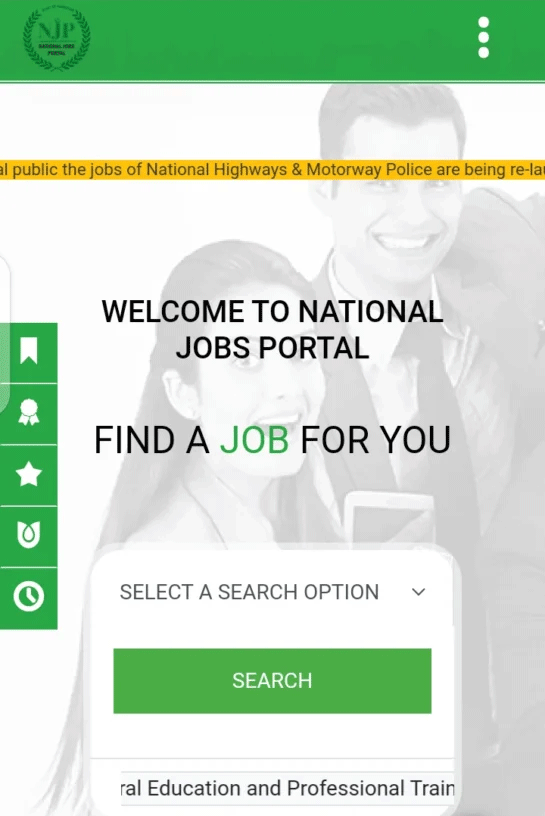
Step 2: Add Personal Information
Upon selecting the “Sign Up” option, a window will appear requiring you to enter your personal details, including your email address, CNIC, account type, password, and RE-TYPE password. You must click the SIGNUP NOW button after entering all of the necessary information.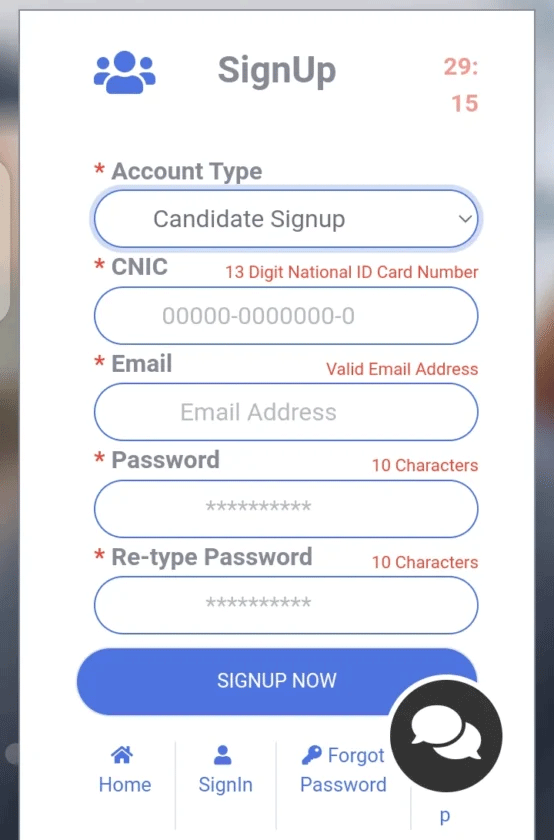
Step 3: Click Signup Now Button
Following your click of the SIGNUP NOW button, an interface displaying “Signup Success! Kindly check your email.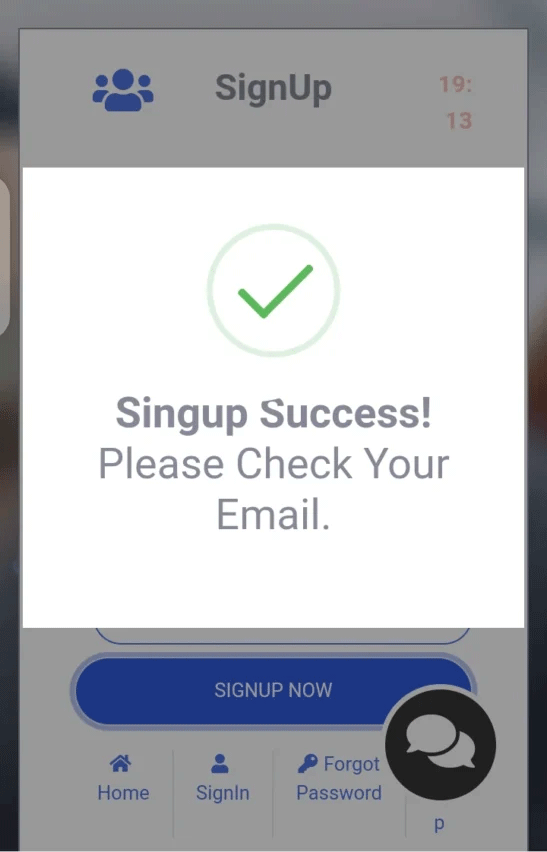
Step 4: Click the Activate My Account Button
Open your Gmail account right now and look through any emails that have the title “ACCOUNT ACTIVATION” from the National Job Portal. Click the “ACTIVATE MY ACCOUNT” button now.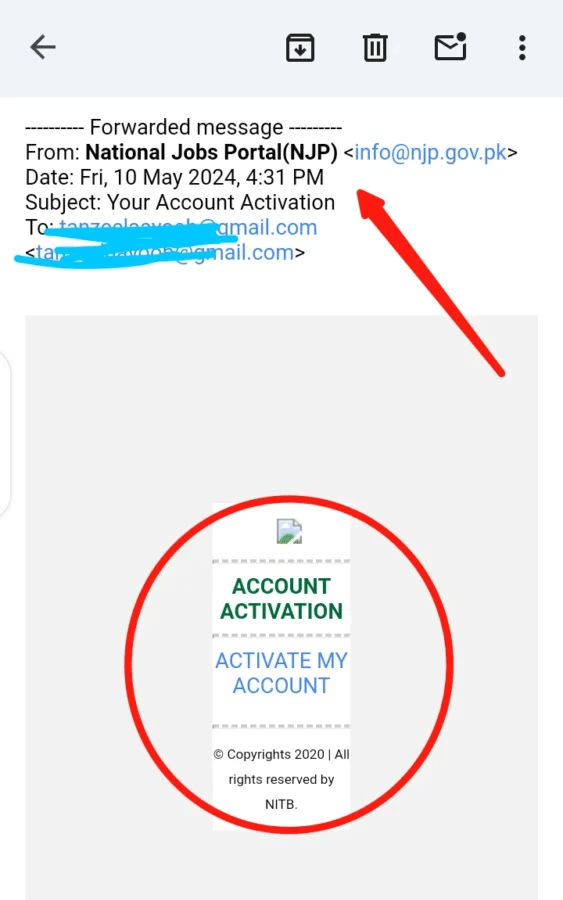
Step 5: Paste The Account Activation Code
You will receive a second email with the account activation code and an interface to add it to your account after clicking the “ACTIVATE MY ACCOUNT” button. You now need to copy the code from Gmail and paste it into the interface that has appeared. View in the pictures below: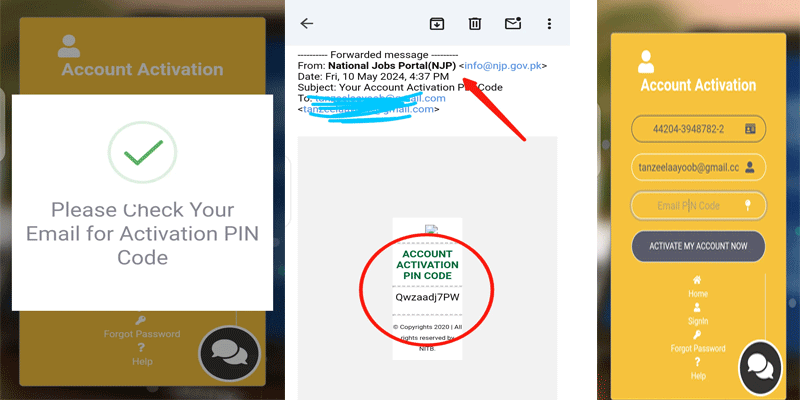
Step 6: Your Account is Successfully Created. Please Wait…
You will now see an interface stating that “Your account has successfully been activated” after entering the activation PIN code and submitting it. Please hold on.
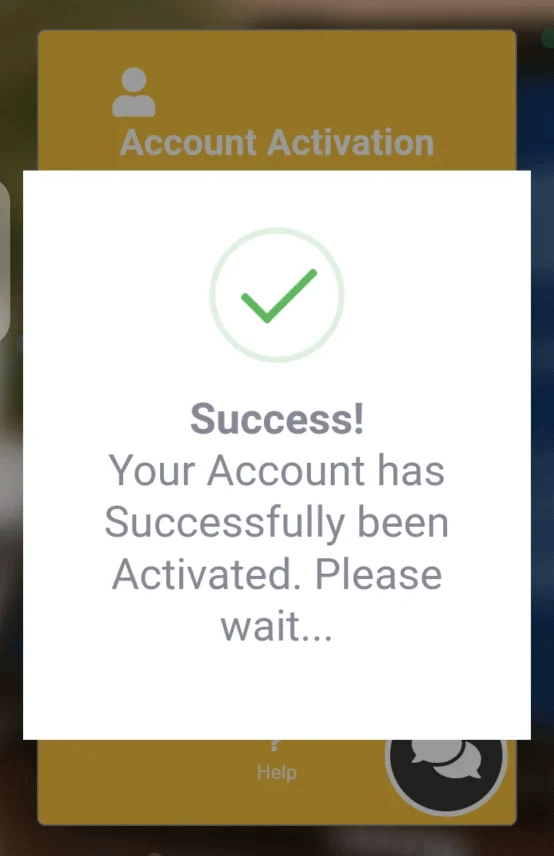
You will be taken to the login page after five seconds of waiting, where you can log into your account. Thus, that’s how to register for an account on the NJP, NationJobs Portal.Njp.gov.pk Jobs 2024 Online Apply